PrestiDigital: TTRPG Character Display Tool
A downloadable tool for Windows
When DMing I started showing my players illustrations of the characters they are talking to by having a separate display on top of my DM screen so i programmed a tool to organize and control those images in a simple way.
(THE TOOL IS STILL IN DEVELOPING)
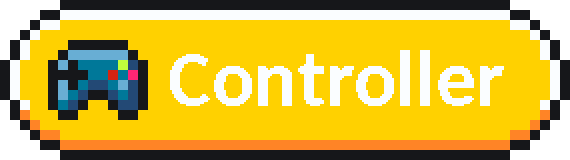
Manages the characters and backgrounds shown, you can add or remove characters from the list and highlight a certain character:
HOW TO USE IT:
The Yellow Panel:
If you uploaded your assets through the Formatter you'll see the names you have given them on the list on the left-most panel . When inspecting the Characters you'll be able to hover your mouse on the elements and (if correctly set in the Formatter) their face will appear. Clicking on any character on the yellow panel will bring them into the Stage Panel .
Side Buttons: 


Use them to switch between the uploaded Characters, Backgrounds or Overlays.
Remove Button: 
Removes the selected Character from the Stage [Shortcut: Backspace]
Dialogue Button: 
Gives the spotlight to the selected Character by turning everyone else into black silhouettes [Shorcut: Enter]
The Stage Panel:
Shows the characters present on stage, which one is selected (small arrow) and which character has the spotlight (gem on the right on the name), you can click to select and press the arrow keys to swap any two characters' positions.
Background Panel:
Shows the current Background
Overlay Panel:
Shows the current Overlay, you can click on it to remove it
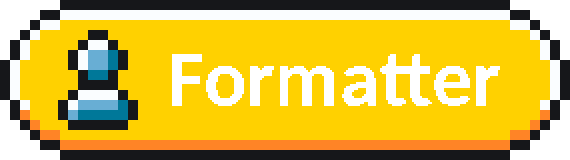
the tool used to upload the asstes
HOW TO USE:
Dragging images to the window will add them to the queue, while in Character mode or Overlay mode you can use the arrow keys to move the image and the period and comma keys to scale it up or down, you can name the asset and assign a category with text-boxes. Clicking on an asset from the panel will bring it in the formatter allowing you to modify it.
Mode Button: 


Toggles between Character, Background and Overlay mode
Edit Button: 
When in Character mode it toggles the thumbnail editing, if the ring around the button is green you can trace a rectangle on the face of the character and it will appear alongside their name when hovered in the control panel.
Screen Button: 
When in Overlay mode it sets the overlay to "Fitscreen"
Save Button: 
Saves the asset
Delete Buttons: 
The one on the bottom deletes the selected character, the one on top deletes the whole category
Arrow Buttons: 

Scrolls through the image queue
Minus Button: 
Removes the current image from the queue
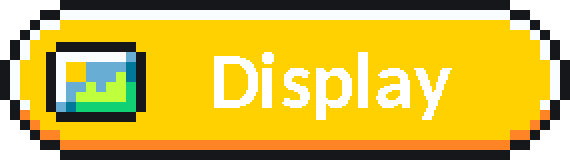
The window that is going to display everything.
If a character has the spotlight the other ones will be shown as black silhouettes, if a overlay is not set to fit the screen than it will be displayed over a low opacity black screen.
As in any other Mode you can press Escape to get back to the main menu
There are no assets included in the package.
thank you thetgi for the UI assets:
| Status | In development |
| Category | Tool |
| Platforms | Windows |
| Author | Nespy |
| Genre | Role Playing |
| Made with | Aseprite, pygame |
| Tags | Dungeons & Dragons, Tabletop, Tabletop role-playing game, Visualization |
| Average session | A few seconds |
| Languages | English |
| Inputs | Keyboard, Mouse |
Download
Click download now to get access to the following files:
Development log
- And if you didn't know,now you know!Aug 19, 2024
- PrestiDigital 0.52 is out!Aug 08, 2024

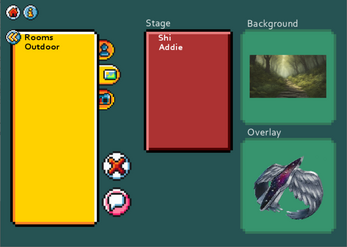
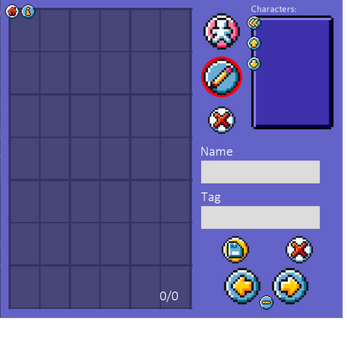

Leave a comment
Log in with itch.io to leave a comment.